Error codes for PayPal
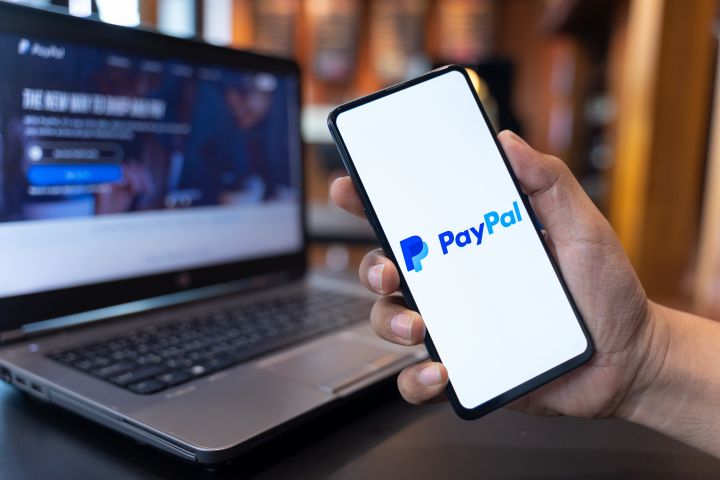
PayPal is a company that offers a wide range of online payment services. PayPal offers a variety of different services, including online shopping, online banking, and online payments. PayPal allows users to make different kinds of payment using different methods, such as credit cards, debit cards, and PayPal accounts.
PayPal is popular because of its easy-to-use interface, and many online shoppers choose its products because of their convenient features. PayPal is the perfect payment gateway for many eCommerce businesses. People use its products to make quick and easy payments.
But, like any other product, PayPal products can experience errors. These error codes are common with the PayPal products, and they can cause a variety of problems. PayPal products often show errors that are caused by API integration issues. This article will explain how to resolve common error codes that are encountered with PayPal products. It will also provide tips on how to fix them.
Connect with the Expert via email, text or phone. Include photos, documents, and more. Get step-by-step instructions from verified Tech Support Specialists.
10565
PayPal Payment Pro enables you to take credit card payments directly from your site. It is available for US, UK, and Canadian customers only. PayPal has set a limitation for this feature, but you can disable it and still use the express checkout option.
10413
Usually, errors occur when a plugin or other code is causing a cart total to be updated and sent over to PayPal. Describe any other solutions that you have implemented for PayPal customers on your store. If you have any other plugins that cause PayPal to request additional money from you, such as discount plugins or shipping charge altering plugins, please share the details of those issues with them.
An error occurred during checkout
Enter the correct PayPal API credentials in the fields provided in the plugin settings.
Enter the API credentials to access the API. Activate the payment gateway by going to WooCommerce > Payments > PayPal Express. Click on Enable Payment Gateway. Enable the gateway in the payment section, and then click on Manage. Enter the API credentials that you received from PayPal, in the field that is provided.
Log in to your PayPal account to start making payments. Click on My Account and then on API Access. Scroll down and select Enable. Click on the heading API Access Management (Classic) and then on Manage API Credentials. Get the right API keys if you have not already done that. If you already have the necessary API credentials, simply copy the API Username, API Password, and Signature that you received from PayPal and paste them into the respective fields of your plugin.
Connect with the Expert via email, text or phone. Include photos, documents, and more. Get step-by-step instructions from verified Tech Support Specialists.
10548
Kindly check that the merchant account has been enabled to accept PayPal payments. Please note that direct credit card checkout is available only for customers who live in the US, UK, and Canada.
10002
This error usually occurs when you have entered the wrong values in the API Keys field in the plugin settings. Please verify that the keys are correct.
Please create the correct API keys and verify that they work. You will also get the same API keys through your PayPal account.
Log into your PayPal business account. If you are unable to add API access, click on the triangle above the page and select API Access.
From the account profile, go to API Access > Manage / Update. Click on the heading API Access Management (Classic) and then on Manage API Credentials. Create keys if you have not already done that. Go to the plugin settings. Copy the API credentials from your PayPal account. Enter them in the field in the PayPal Plugin settings.
